Step 1: Go to Online Membership home page, or go to address bar and type this link www.member.com.my. In the Online Membership home page, click on ‘Login’ section.
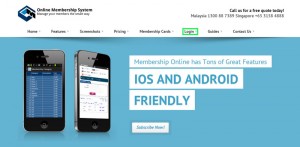
Illustration 1:
Online Membership Home Page
Step 2: Login to your Online Membership account.
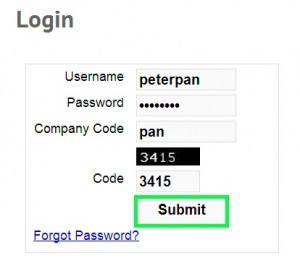
Illustration 2: Login to
Online Membership Account
Step 3: Under your Online Membership account home page, go to Contacts > New Contact.
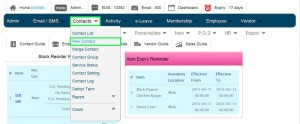
Illustration 3:
Online Membership Account Home Page
Step 4: Insert new contact details and click ‘Save’ to apply.
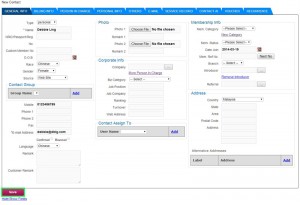
Illustration 4: Insert
New Contact and Save
Step 5: A message box will pop out. Click ‘OK’ to confirm the creation of new customer.
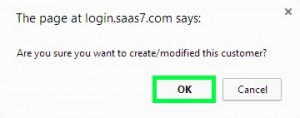
Illustration 5: Confirm to Create New Customer
Step 6: Another message box will pop out and show that you have inserted
new contact successfully. Click ‘OK’ to dismiss the message
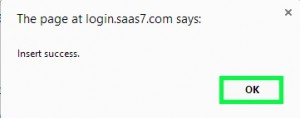
Illustration 6: Insert Success
Step 7: New Contact is now added into the Contact List.
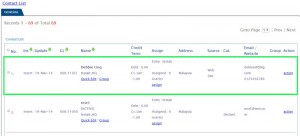
Illustration 7:
New Contact Added